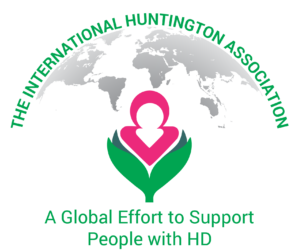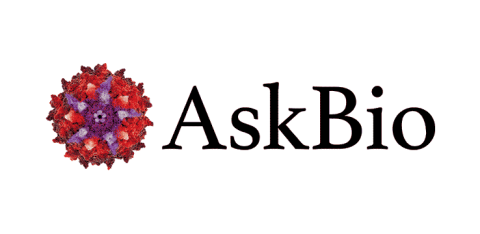Enter whatever search term you’re interested in. If you wish to translate an article, you can do it with google chrome using these steps:
- Click the “Read More” button to load the page
- Enter the URL of the web page into google chrome on your computer or mobile device and press enter
- Once the page loads, click anywhere on the page and press “Ctrl + A” (or “Cmd + A” on Mac) to select all the content
- Right click and select “Translate to (Your Language)”